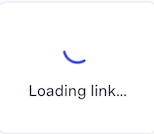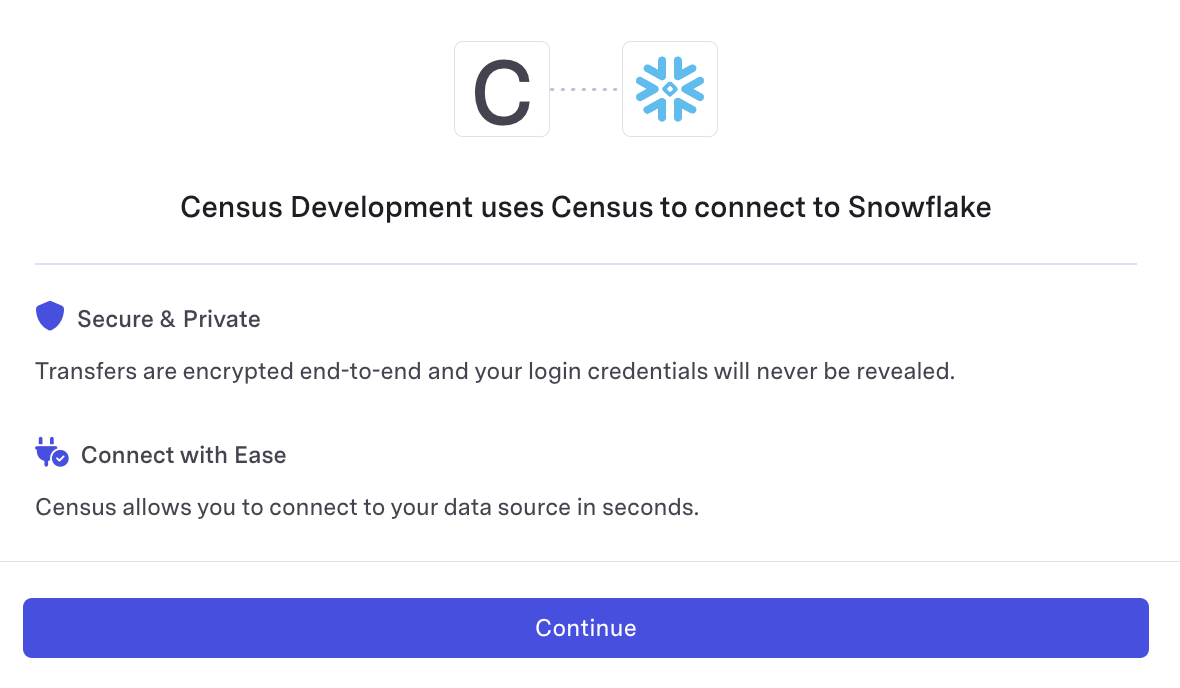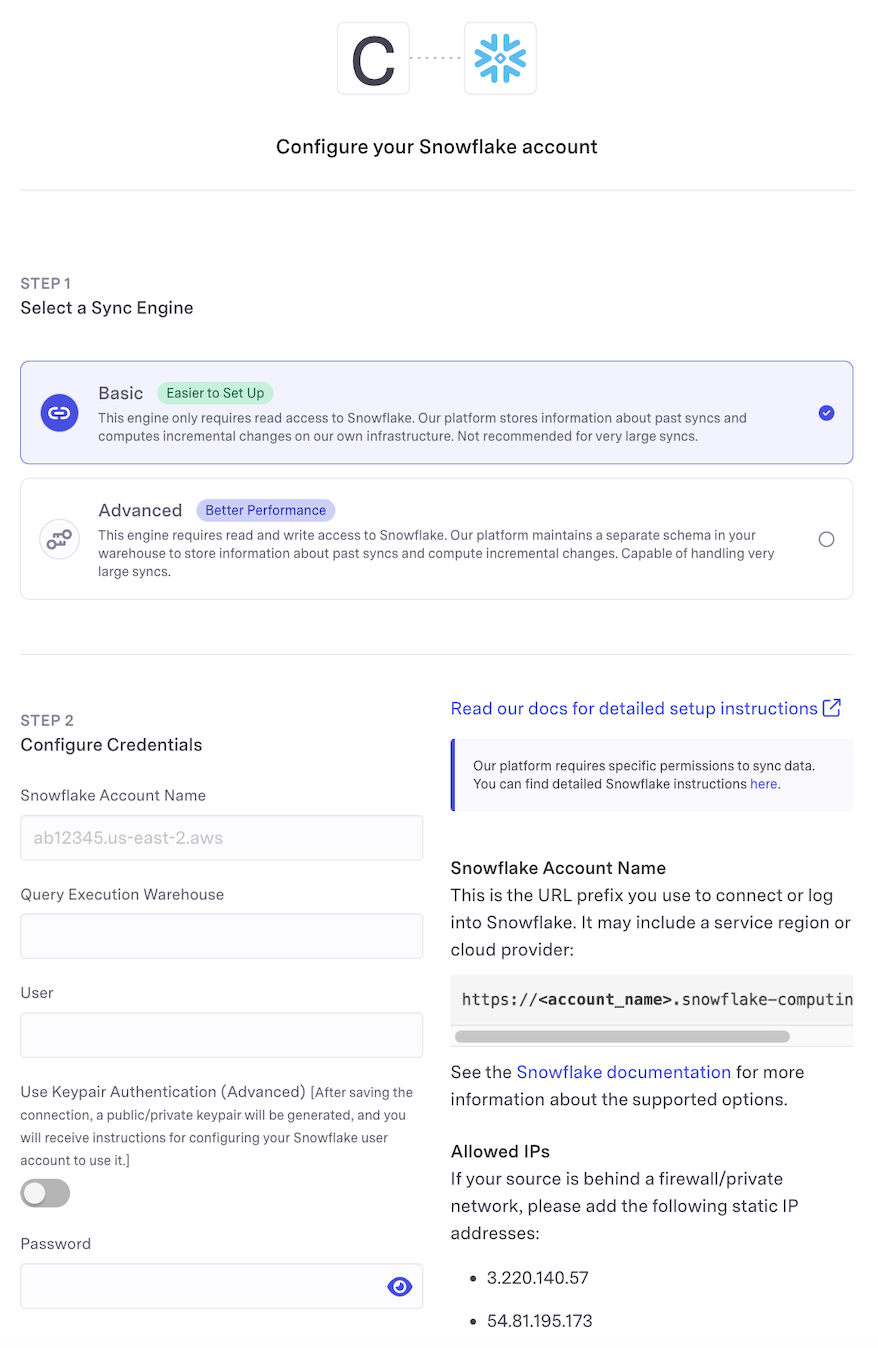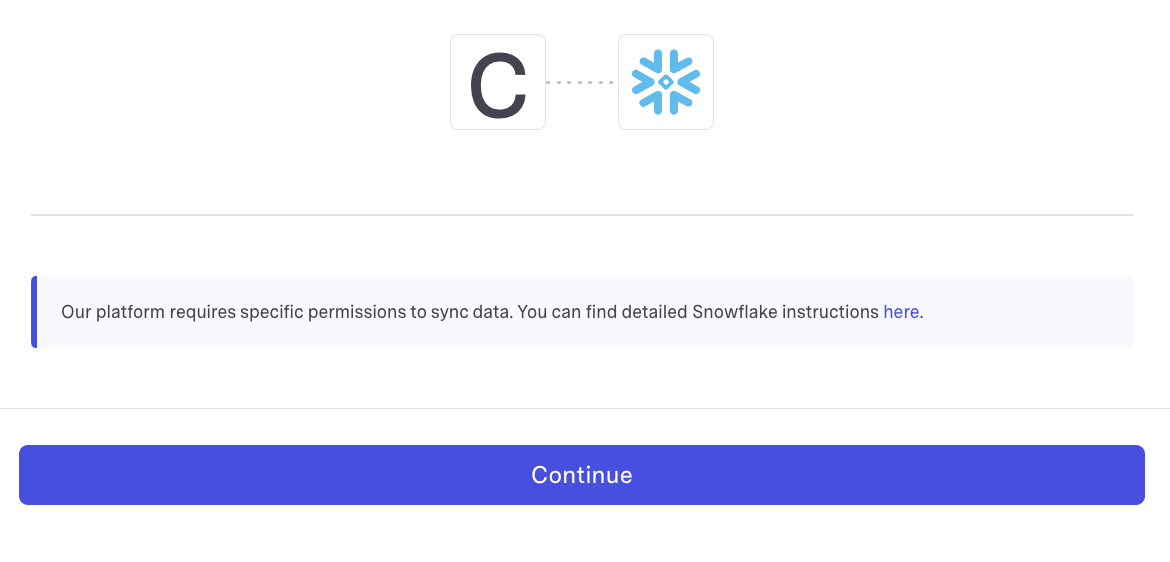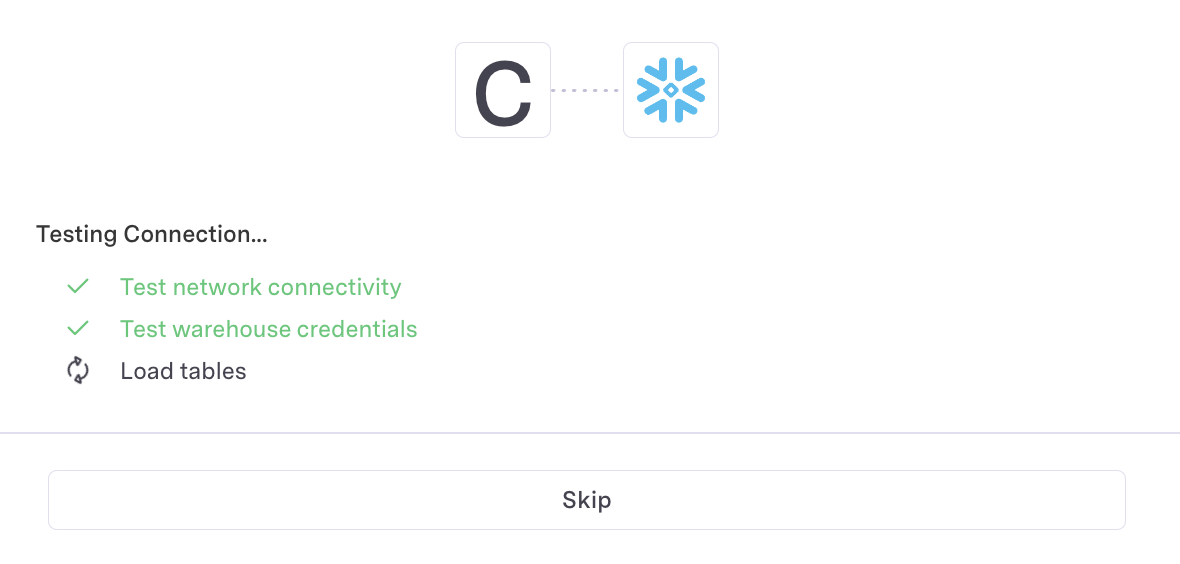These features are only available for Census Embedded customers. If you don’t see these options, please reach out to Customer Support.
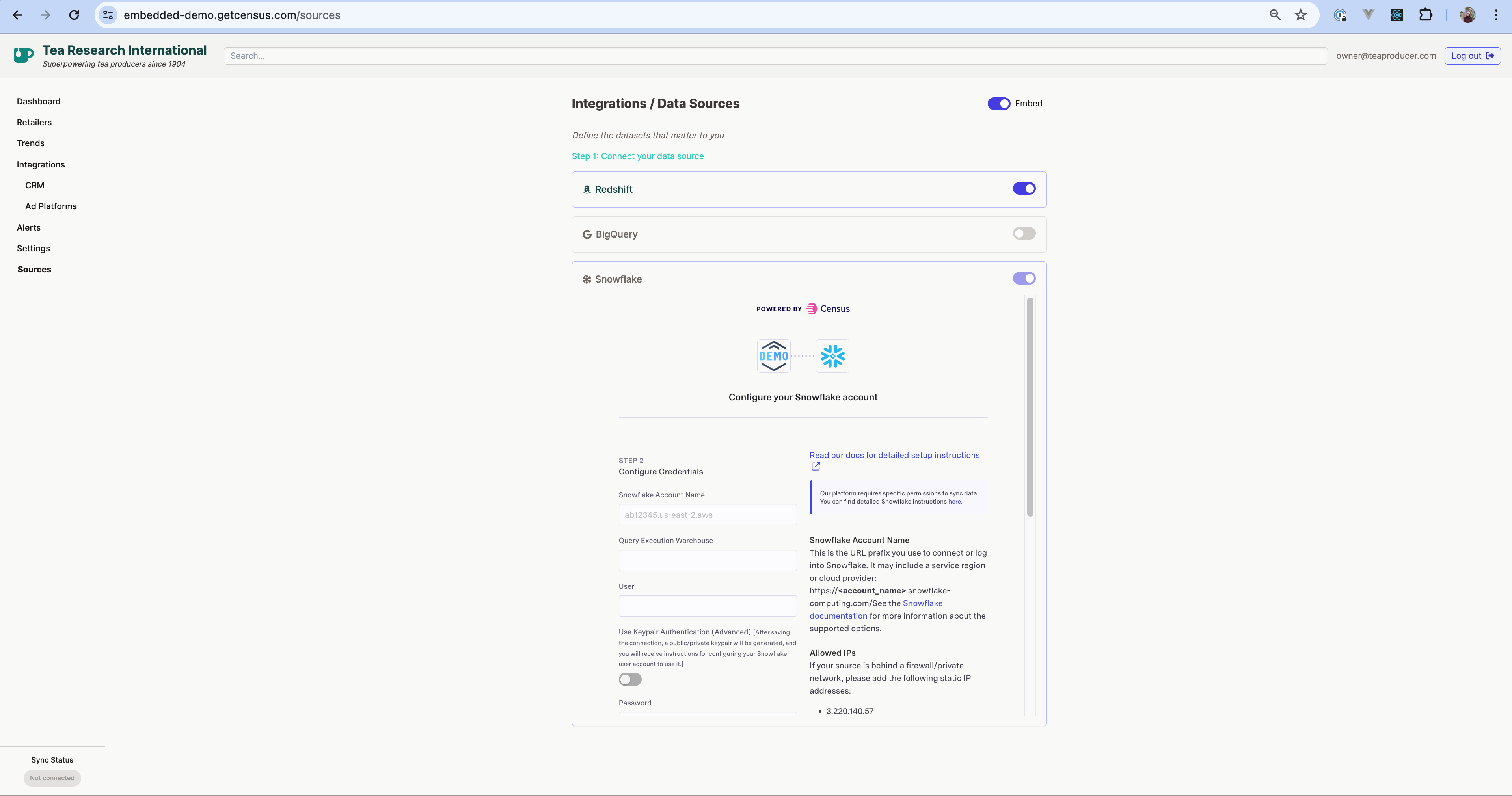
iframe in your application, pointing to a Census connect link. To see a working example, check out our Embedded Demo application (source code).
- Source Management
- Destination Management
This component allows end users to create and manage their Census data source connections from your application.Note the use of a permissions policy that allows the iframe to read and write to clipboard. We recommend adding this so that the Census application can write content like a Google Sheets service account to your users’ clipboards.
1
Initial Setup
The origin URL is the domain of the application you embed
the
iframe in. For instance, https://my-site.com. Only approved URLs
are allowed to embed these components. Before you get started, you’ll
need to provide your Census account manager with your URL(s), or reach
out to us at [email protected].If you’re developing locally, please send us a unique, publicly accessible URL pointing to your local instance. You can use ngrok or other similar tools to generate this for your localhost.
2
Generate a Source Connect Link
You can create Source Connect Links from the Census UI, or via the Source Connect Link API.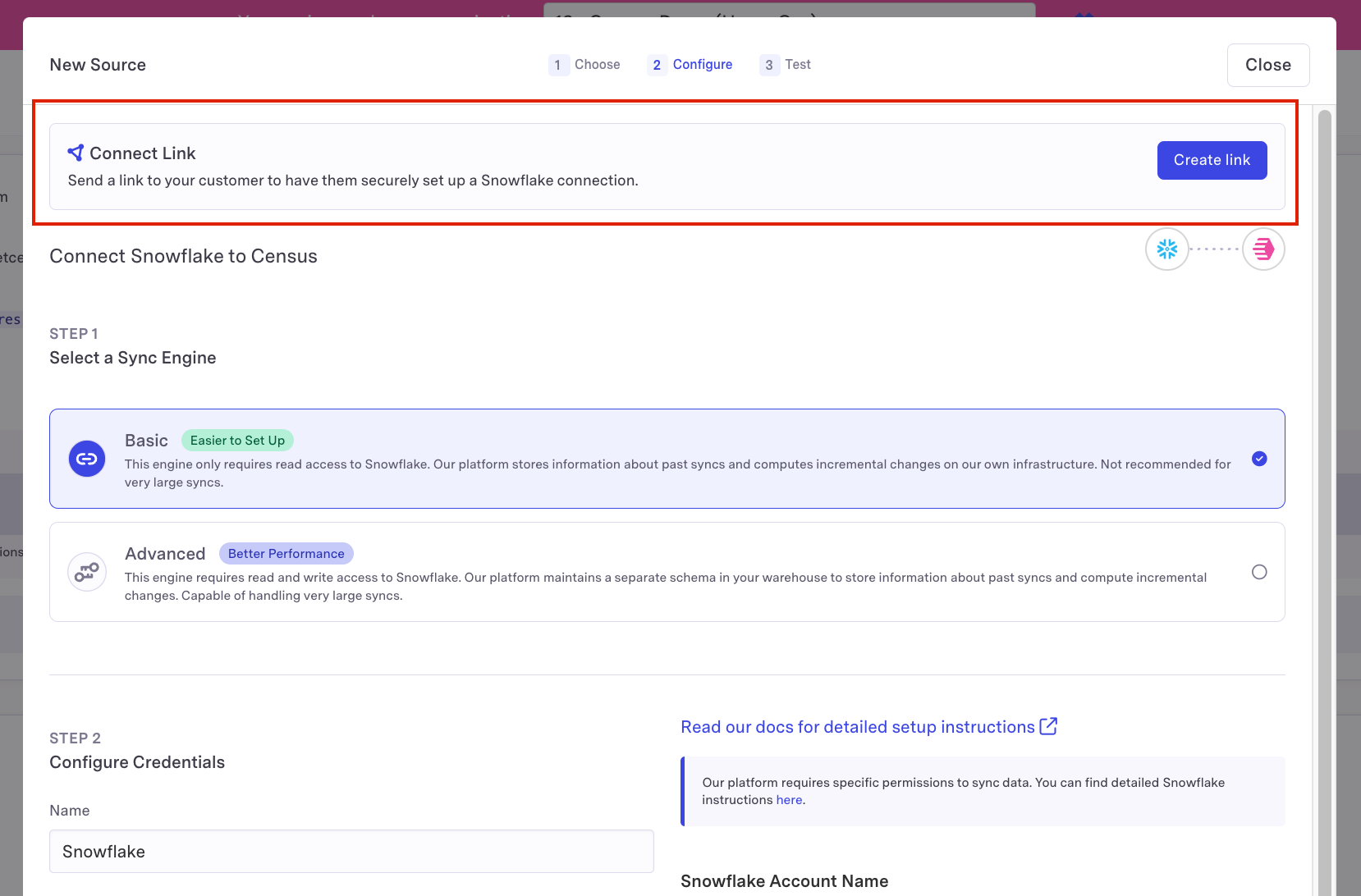
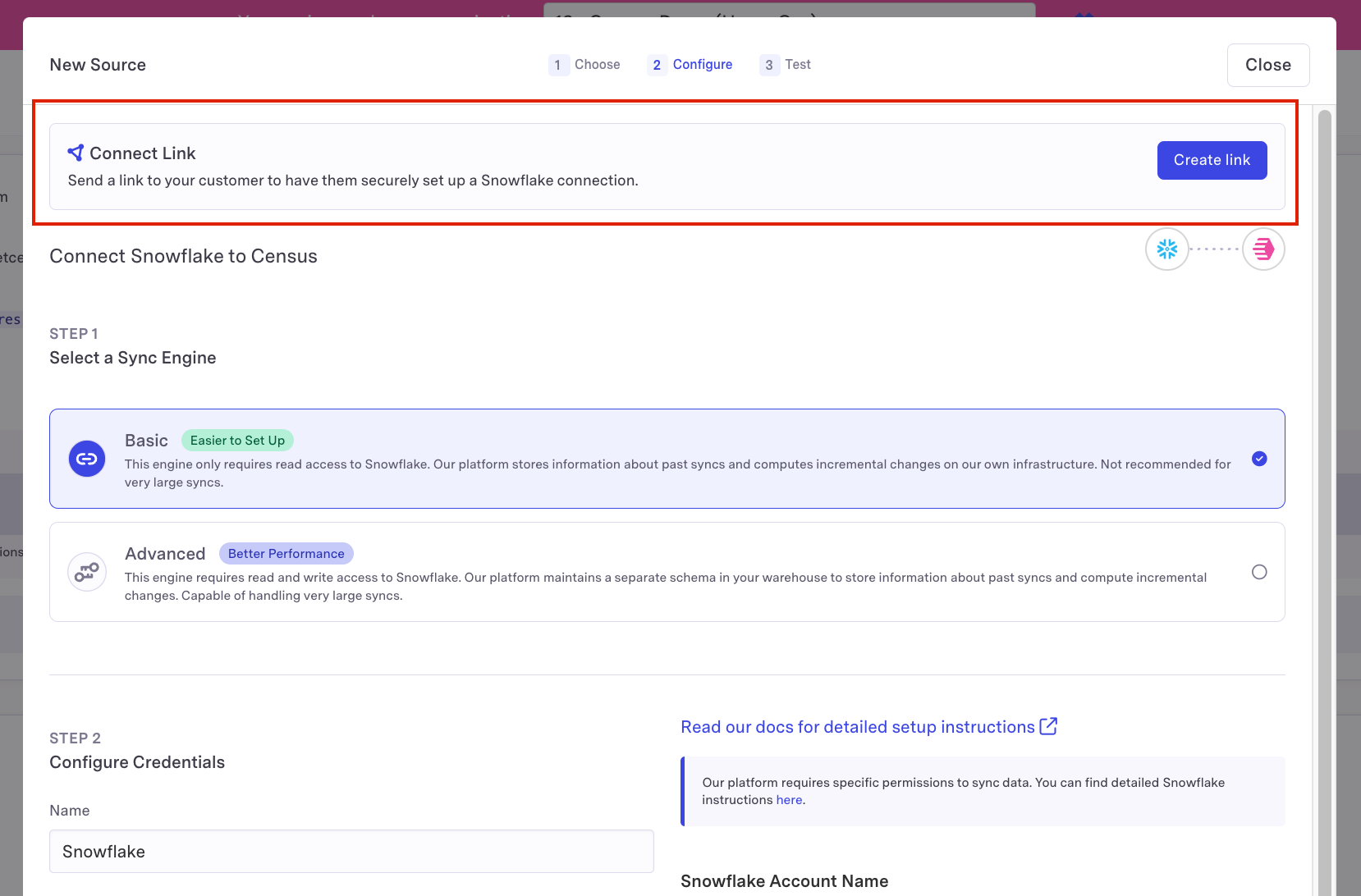
3
Embed the Source Connect Link in an iframe
4
Handle events from the iframe
The ExitedThis event indicates the user has quit the connect flow. If a connection was succesfully created, the following payload will be returned:otherwise the payload will indicate a connection was not created:State ChangeThis event indicates the user is viewing a new screen in the source connection flow.The following states are possible:loading_screen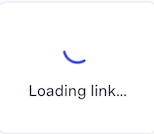

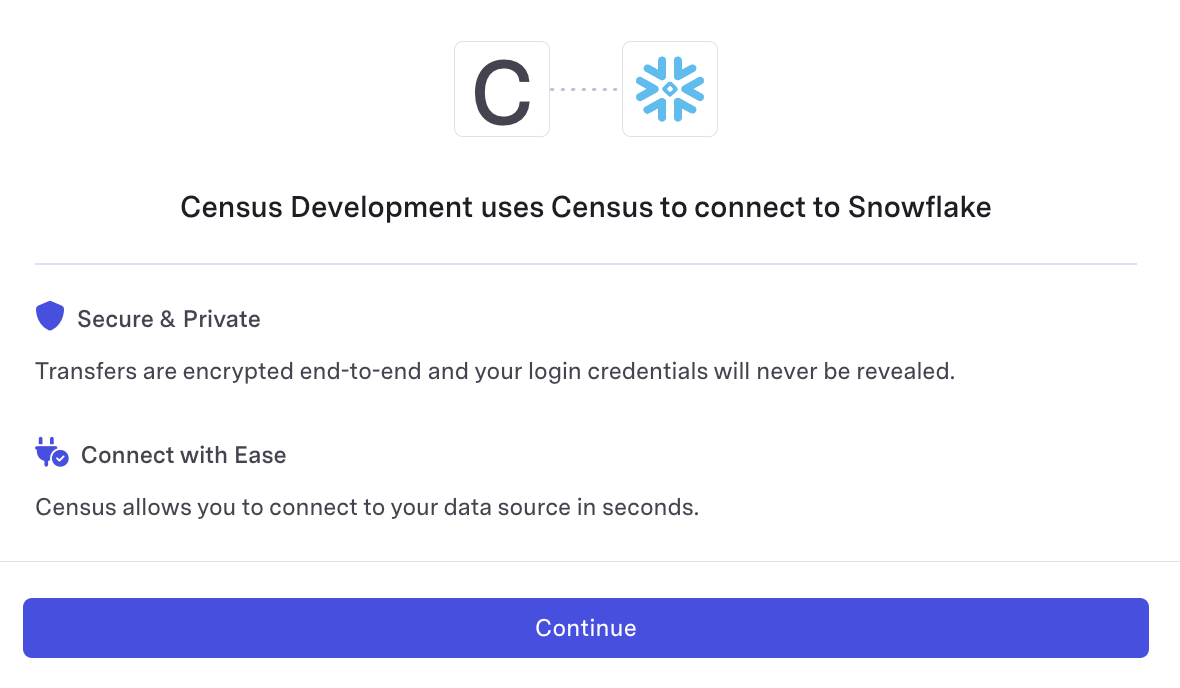
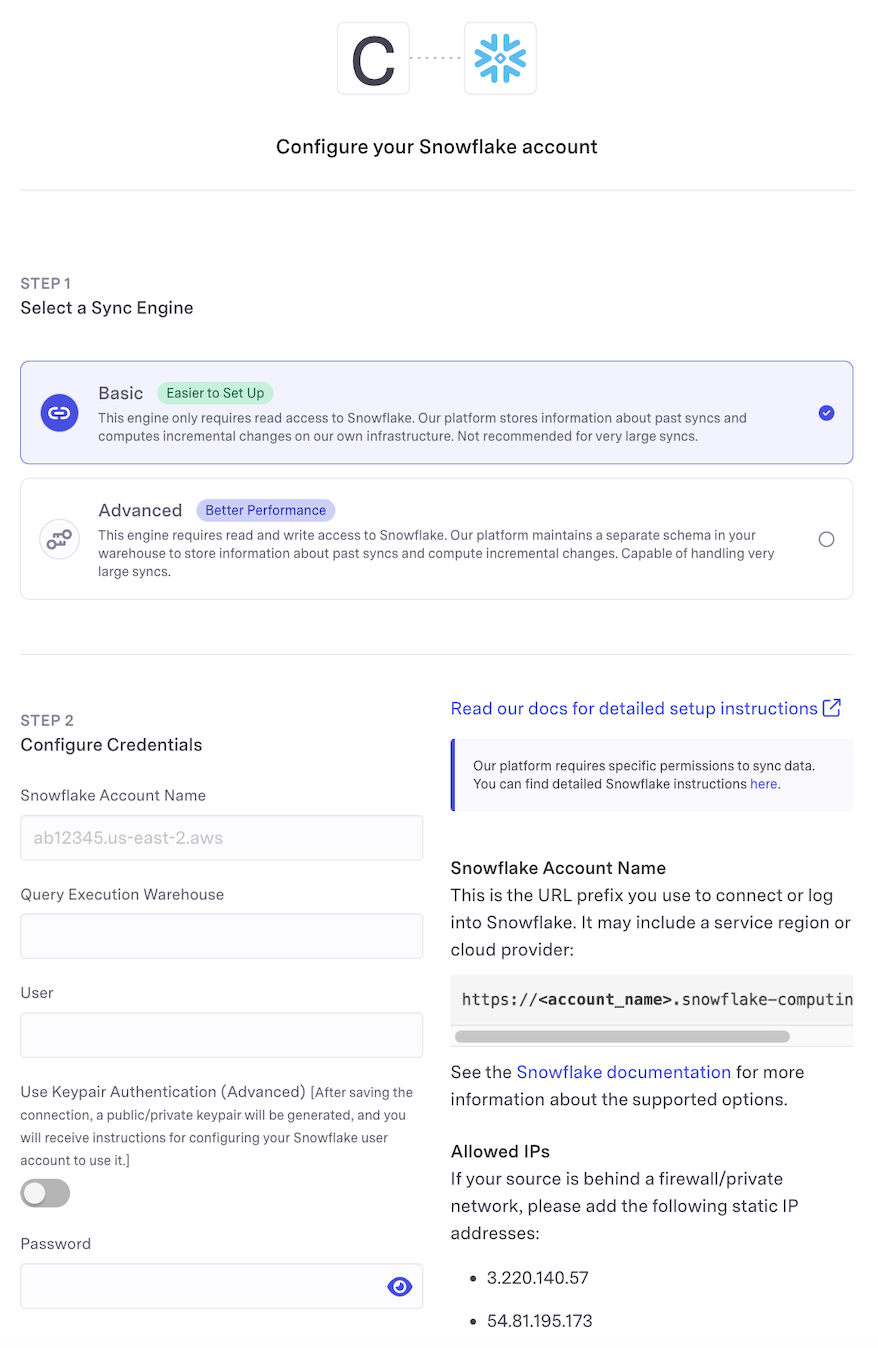
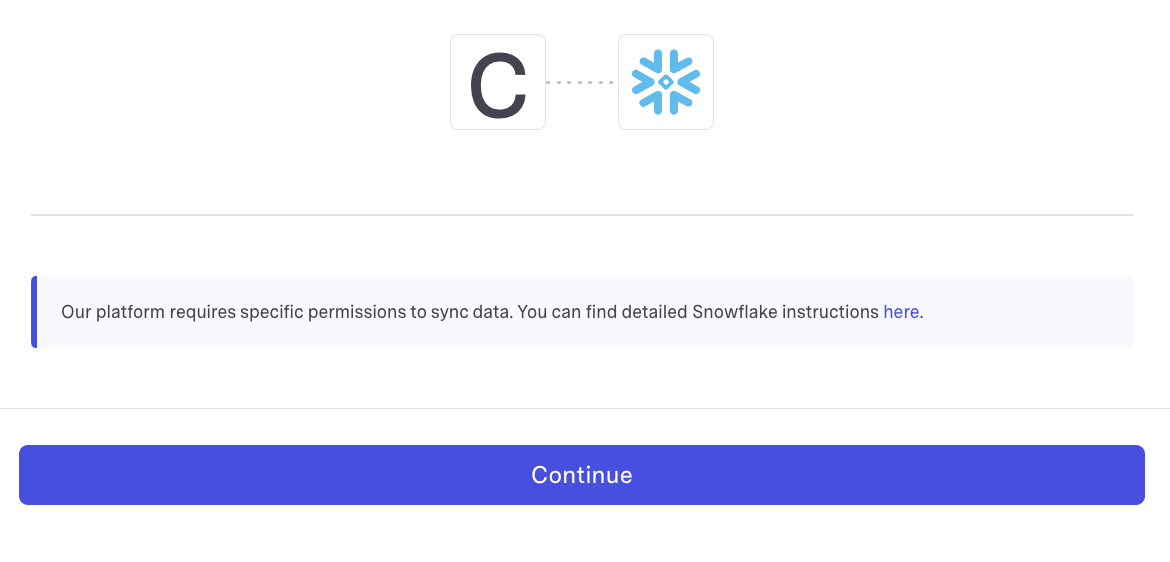
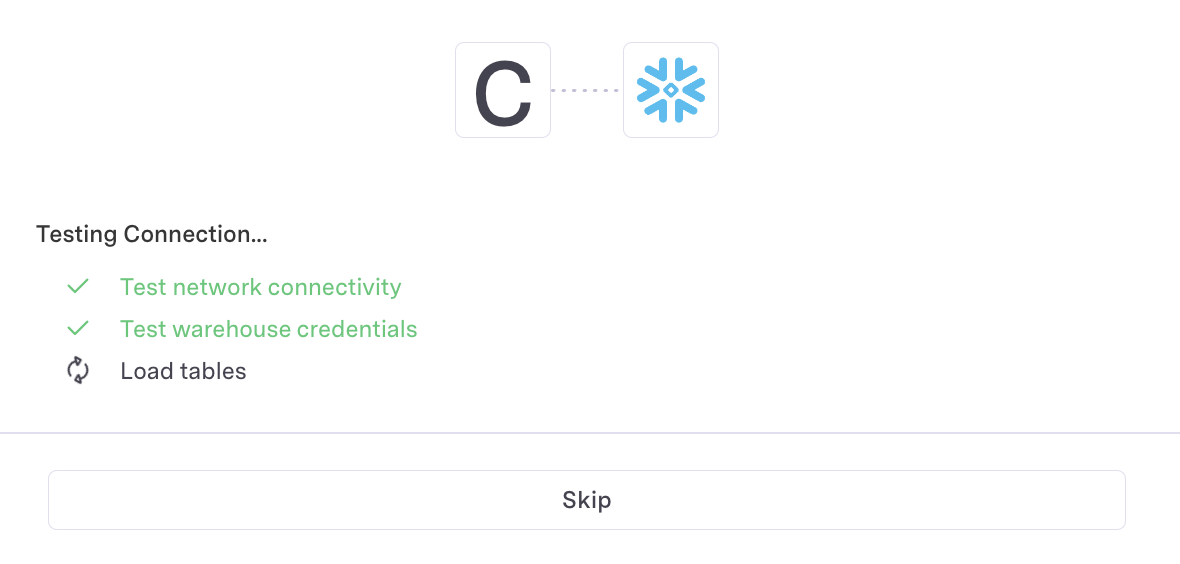
iframe emits events using the postMessage API.
You can see an example of how to handle these messages in our Demo app repo.
The following events are available to help you manage the iframe lifecycle, via the data property of the message:LoadedThis event indicates the iframe is ready to be shown to the user.